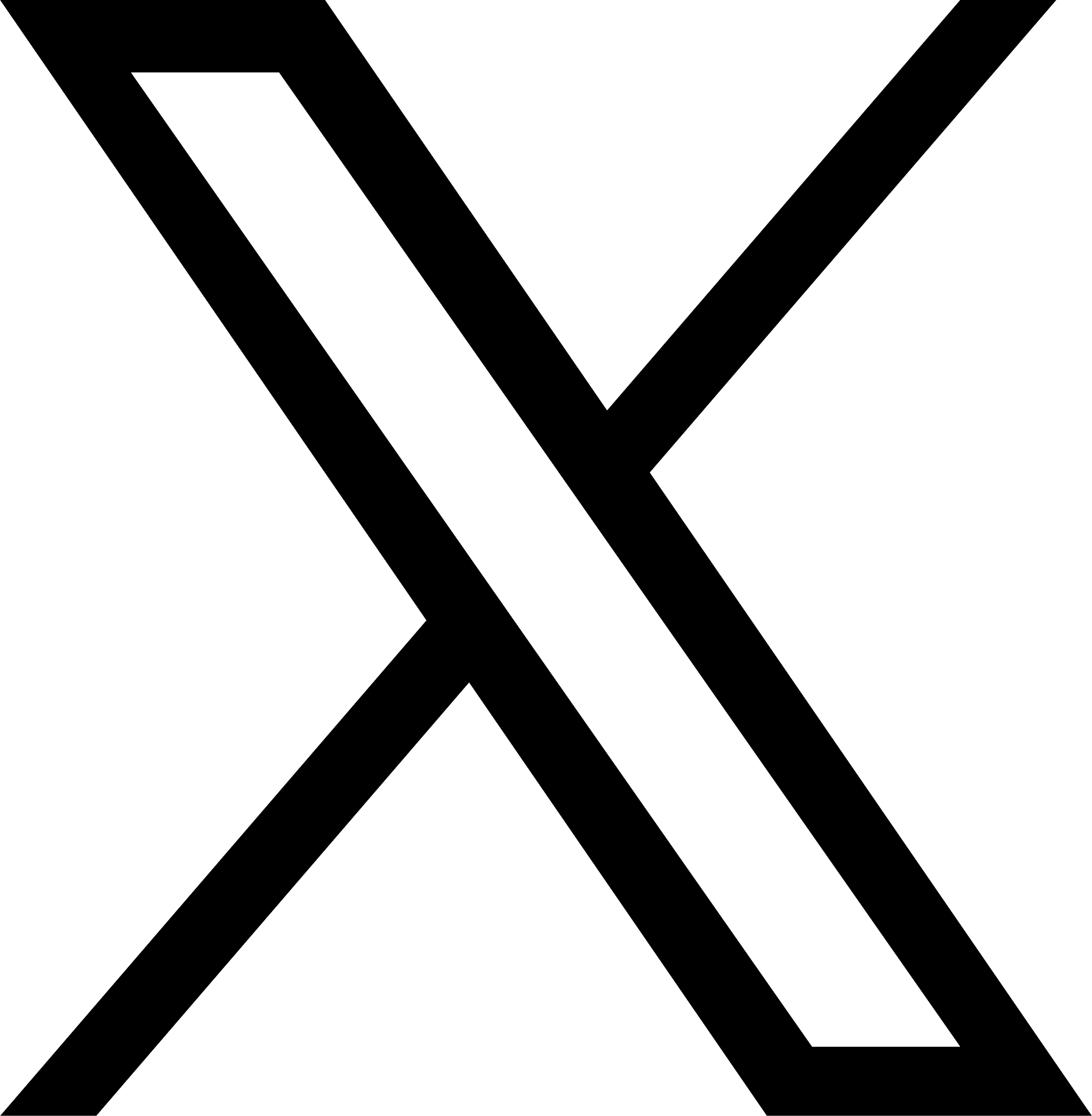In the dynamic landscape of Building Information Modeling (BIM), ensuring the quality and consistency of project content is paramount. CTC Software’s Family Checker and Standards tools offer valuable insights into family health, but extracting meaningful information from their reports can be challenging. This article explores how to harness the power of Power BI to transform these reports into actionable visualizations.
Understanding Family Checker and Standards Reports
Before diving into data visualization, it’s essential to grasp the core functionalities of Family Checker and Standards. These CTC Software tools meticulously examine Revit families against predefined criteria, generating comprehensive reports in Excel format. These reports encompass a wide range of checks, including:
- Detail level: Assessing the level of detail provided in families.
- Shared parameters: Verifying the correct usage of shared parameters.
- Category and subcategory: Ensuring accurate family categorization.
- Family types and parameters: Validating the consistency of family types and parameters.
Importing Data into Power BI
The first step in creating compelling visualizations is to import the Excel report into Power BI. This process is straightforward and involves connecting to the Excel file. Once imported, the data can be transformed and cleaned using Power Query Editor to enhance data quality and consistency.
Building Informative Visualizations
Power BI offers a vast array of visualization options to cater to different analytical needs. Some effective visualizations for family checker and standards reports include:
- Pie charts: Illustrating the distribution of families across different categories or versions.
- Bar charts: Comparing family counts based on specific criteria, such as detail level or shared parameter usage.
- Tables: Displaying detailed information about individual families, including their scores and specific issues.
- Cards: Summarizing key metrics, such as the average family score or the number of families with critical issues.
By combining these visualizations, users can create interactive dashboards that provide a comprehensive overview of family health and identify areas for improvement.
Advanced Analysis with Power BI
Power BI’s capabilities extend beyond basic visualizations. Advanced features like calculated columns and measures can be used to create custom metrics and calculations. For instance, users can calculate average scores for different family categories or identify families with the lowest scores.
Additionally, Power BI’s integration with other data sources enables further analysis. By combining family data with project data, users can gain insights into the impact of family quality on project performance.
Best Practices for Effective Visualization
To maximize the value of Power BI visualizations, consider the following best practices:
- Clear and concise labeling: Ensure that chart titles, axis labels, and legends are clear and easy to understand.
- Consistent formatting: Maintain a consistent visual style throughout the dashboard for improved readability.
- Interactive elements: Incorporate filters, slicers, and drill-through capabilities to enable users to explore data at different levels of detail.
- Data storytelling: Arrange visualizations in a logical flow to guide users through the data and highlight key findings.
Conclusion
By effectively utilizing Power BI to visualize Family Checker and Standards reports, organizations can gain valuable insights into the quality of their Revit content. This data-driven approach empowers teams to make informed decisions, improve family development processes, and ultimately enhance project outcomes. For more details check out the recent Visualizing Family Checker/Standards Reports Part 1 Recording