Family Exporter
- Easily select specific families to export from projects
- Automatically create folder structure based on family categories and geometry
- Add custom text to exported file names
- Control whether to overwrite or skip previously exported files in the target folders
Family Loader
Control How the Families Are Loaded
This Revit add-in automates the process of loading or reloading families into projects. Select one or more project files, or an entire folder tree of project files, to have families loaded.
Family options
Below the list of families to load are settings for how the loading should be handled. “Only reload families that already exist in each project” is useful when family content has been updated and the goal is to ensure the selected projects all have the latest version of the updated families in them without loading families that are not already being used.
Dialog
The option to ‘Suppress overwrite dialog’ can greatly speed up the loading process, as the Revit user will not have to confirm the load of each preexisting family as each project file is processed. However, suppressing the dialog means that once the process starts, the families will be loaded using the selected options and will not stop until it is complete.
Save
This tool also does not relinquish control of the loaded content, so a user must manually synchronize the changes to a central file and relinquish control once the loaded content is verified as correct.
Processing
During the processing of project files, a progress bar and status information will be shown near the bottom of the screen.
Plotter and Exporter
- Create and schedule jobs for exporting to files or plotting to paper
- Exports to PDF, DWG, DXF, DGN, DWF, DWFx, Navisworks and IFC
- Schedule exports to occur automatically unattended
- Incredibly intuitive interface and easy to learn
- Drag and drop from a project or use wildcards to dynamically search for views and sheets to export
- Views and sheets can be searched for by parameter values, names, types and revision status
- Comes with a free PDF printer driver!
Projects & Families Upgrader
- Upgrade multiple projects and templates at once
- Upgrade multiple families at once
- Migrate workshared (central) files automatically or upgrade in place
- Automatically adjust linked Revit and CAD file paths to new locations
- Easily select files in an intuitive user interface
Project Processor
Project processor is a powerful tool that allows planned changes to be made to many project models. This tool can be configured to rename, swap, purge and more based on rules. This can save hours of time for model managers when mass changes need to be made.
The Pain Point
Updating standards and making model corrections, especially when those changes affect multiple models, can be very time consuming. Opening multiple models and making those changes by hand is never convenient and rarely ever executed consistently.
Key Features
Process Multiple Models
Automatically open, process and save multiple models provided in a selection set, or process multiple models opened in the active Revit session.
Rules-Based Processing
Options can be configured to look at a model and make intelligent choices. Want to delete views based on a specific property? Project Processor can handle that. Maybe you need to rename multiple sheets, again based on properties? Project Processor is the tool to help make that process more streamlined.
Task Specific Rules
While configuring rules, the options that are available are relevant to the task. Renaming views has different option than deleting line styles. Both require careful handling, and this tool can be configured to handle almost anything you need to maintain in a project.
 N/a
N/a

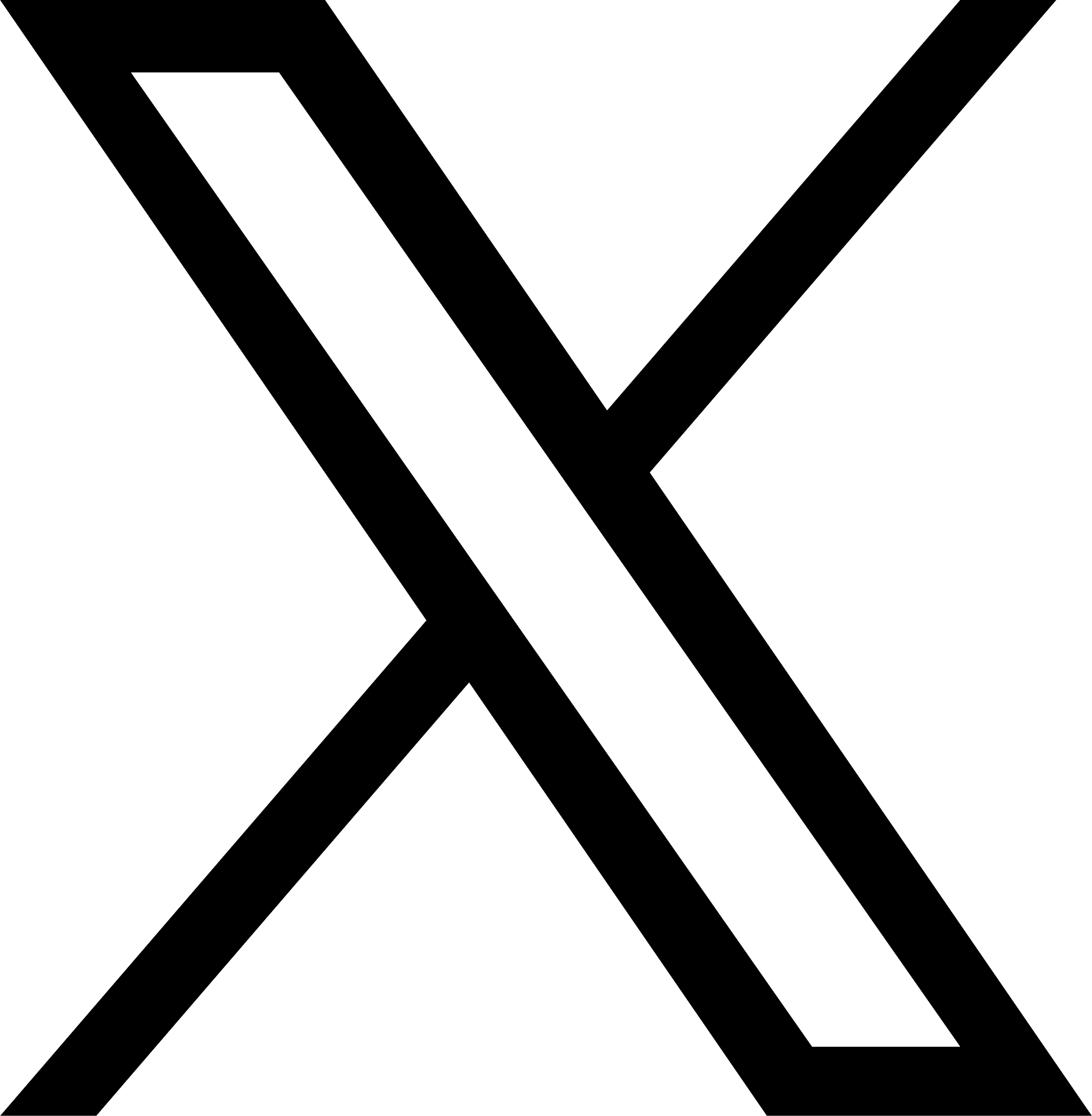
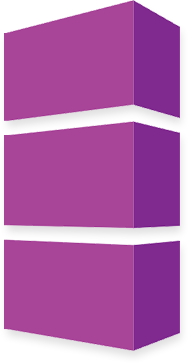
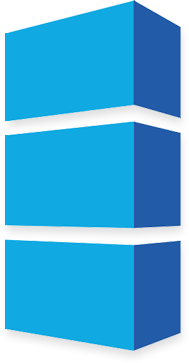
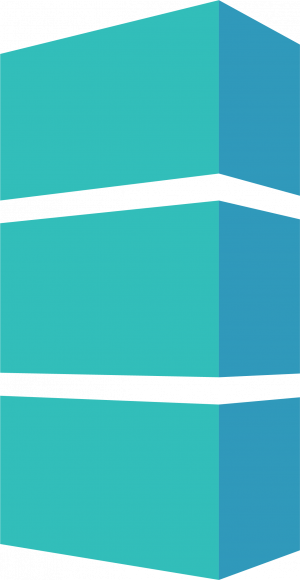
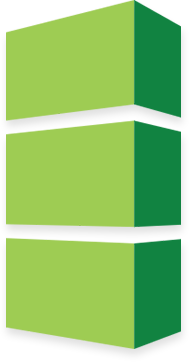



 Family Exporter
Family Exporter Family Loader
Family Loader Plotter and Exporter
Plotter and Exporter Projects & Families Upgrader
Projects & Families Upgrader Project Processor
Project Processor