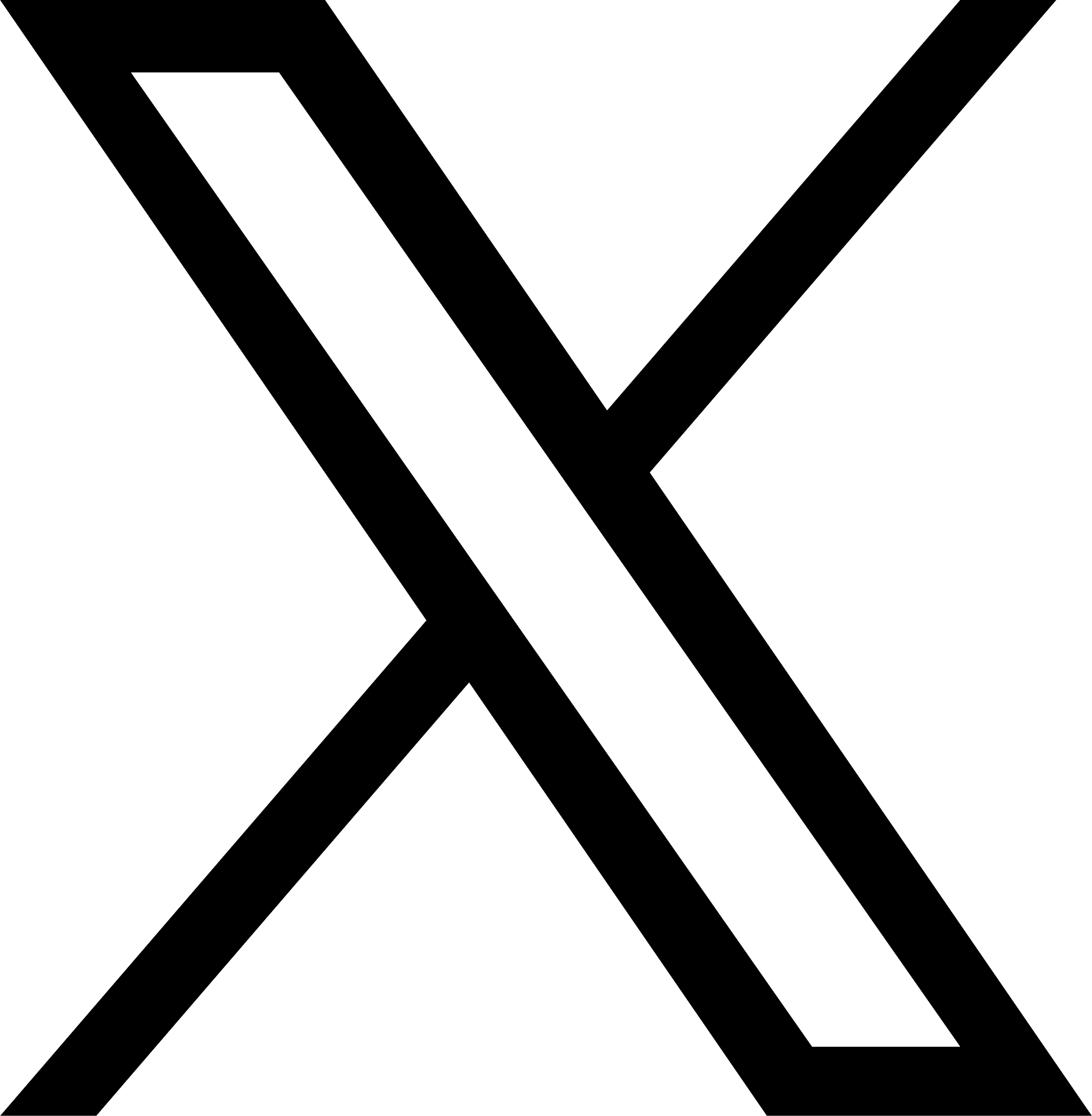CTC Software
 N/a
N/a
CTC Software Presents CTC Express Tools!
8101 34th Ave S
#300
Bloomington, MN 55425 Get Directions (952) 222-0000
#300
Bloomington, MN 55425 Get Directions (952) 222-0000
Copyright © 2025 CTC Software | All rights reserved.