Table of Contents
HIVE Revit Project Standards
Description
HIVE Standards is a collection of tools that are useful to BIM managers for monitoring and maintaining standards adherence for the organization. This system is configured in the HIVE Portal and works in combination with addins to control project standards, limit actions/commands and perform object style swaps on the fly.
Configuring Project Standards
The project standards system uses Rulesets and Rules to define what is allowed to be performed on a project and what action should be taken if the specified conditions are met.
Some of the operations that can be monitored and potentially prevented are:
- Importing of CAD data
- Editing families or creating them in-place
- Moving or deleting protected elements (such as grids, walls, levels, linked models)
- Using specific commands
- Modifying object properties
Rulesets
Rulesets are the parent to rules. They determine to what and whom they should apply. The list of rulesets is presented in the portal under standards:
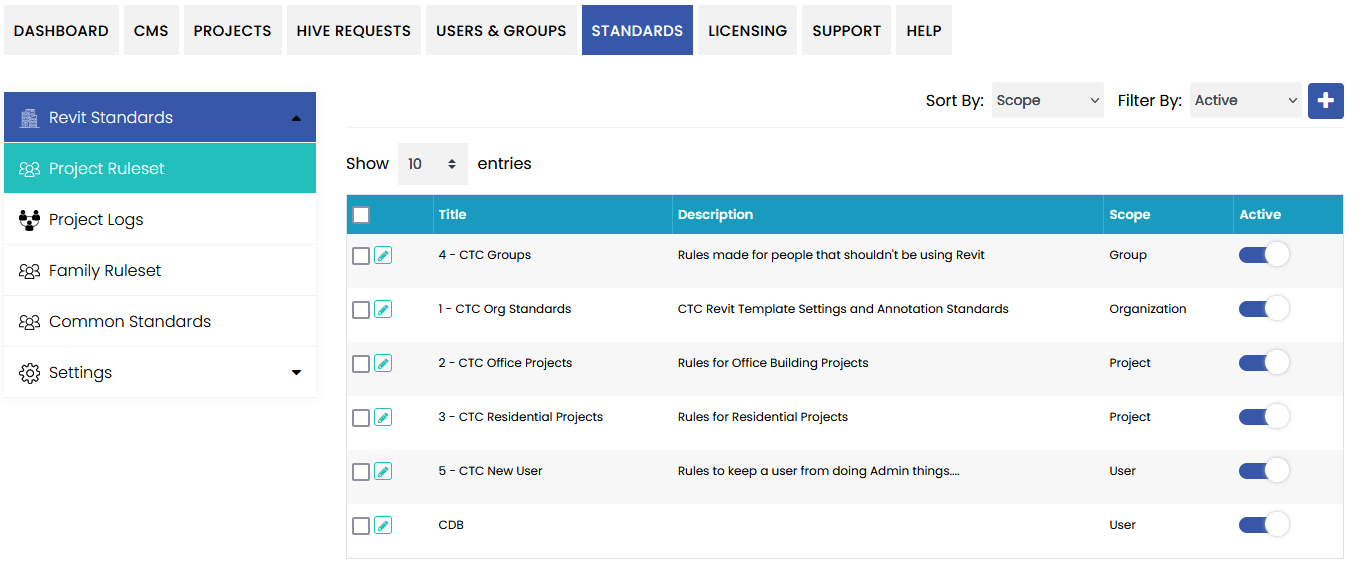
Ruleset Definitions
- Title and Description - title is required. Try to use concise titles for readability. Description is not required and has a 500 character limit.
- Scope - determines whether the rules defined in this set apply to the Organization, a project or specific users and groups
- Active/Disabled - whether the ruleset should apply or be ignored
Creating Rulesets
Create a new ruleset by clicking the 'Plus' icon at the upper right of the list.
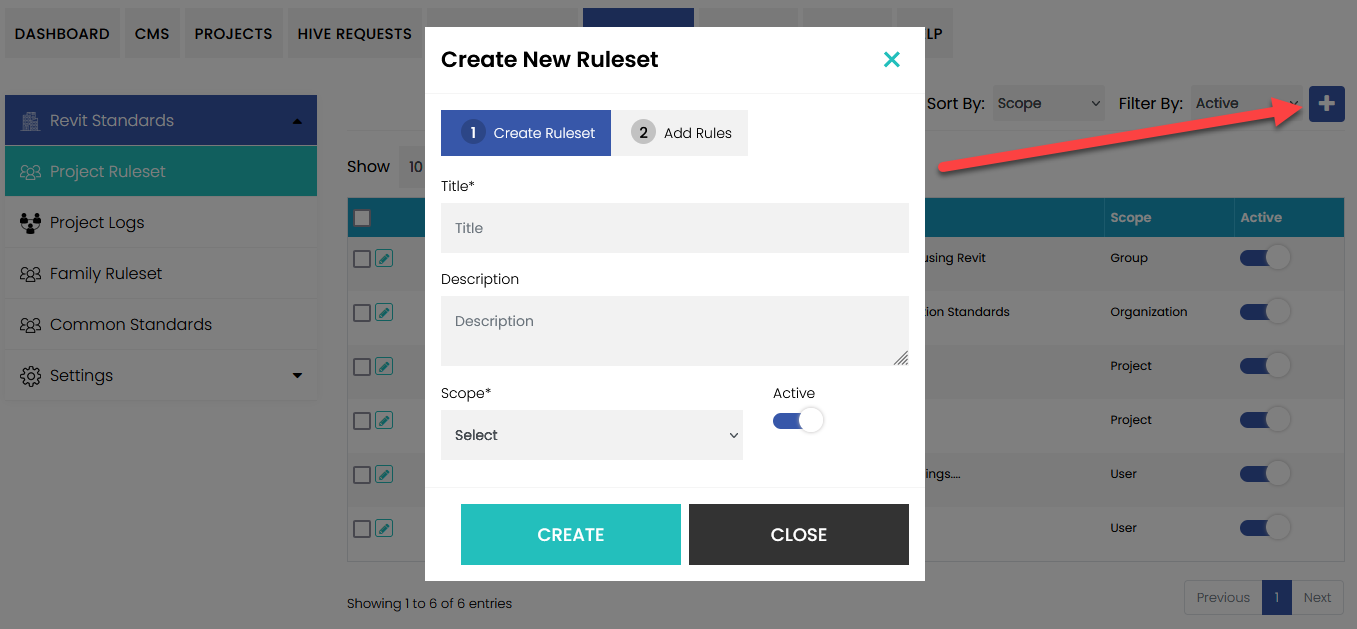
Choose a title, add a description and determine the scope that this set of rules will apply to.

The Organization scope applies to all users in the Organization. This scope is best for configuring a base set of rules that will be enforced for everyone.

The Project scope applies to users that open a model in one of the defined projects.
NOTE: Before a project can be selected, at least one must be defined in the portal. To learn more about the Projects feature in HIVE, go to the Projects Guide here.

The User/Group scope applies rules to any user explicitly or contained in the selected groups. Begin typing in the selector to search for users. When defining the groups scope, the list will show only groups.
NOTE: Before users and groups can be selected, at least one or more needs to be created. To learn more about user and group management in HIVE, go to the guide here.
Rules
Rules determine what to prevent or monitor within a defined scope. The types of rules that can be defined is determined by which scope is selected.
In either the create or edit ruleset interface, click on step 2 “Add Rules” then the plus button to define the rules.
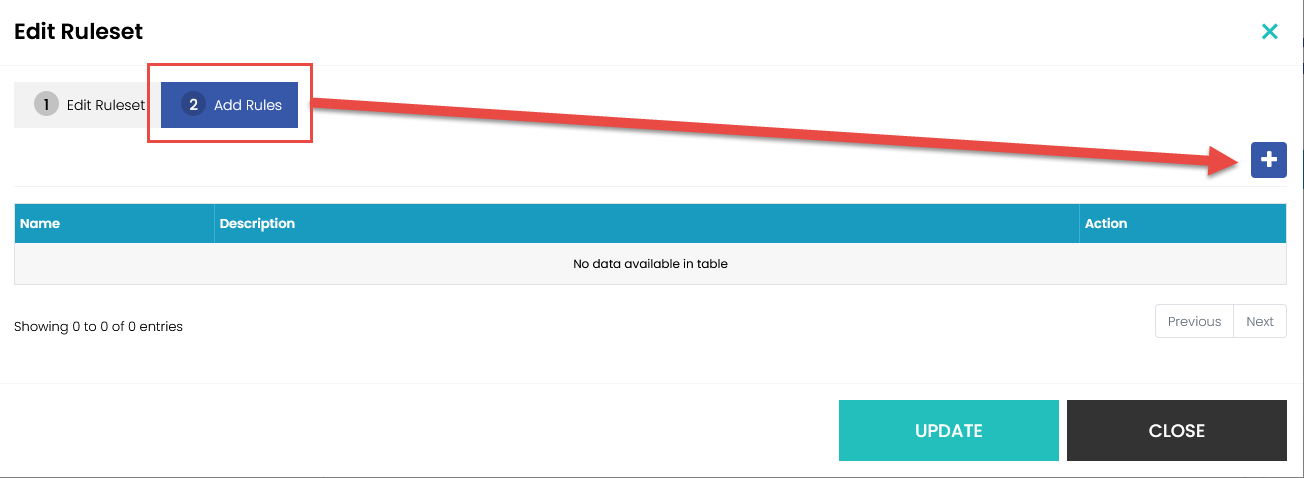
Creating Rules
Start with a ruleset of the group scope. In the “Create New Rules” form, fill out the Name (required) and choose a rule target.

* Objects - monitors objects in Revit models that meet the criteria. * Commands - monitors selected commands in Revit to act upon
Next, click on “Criteria” to define what the rule should apply to.
Criteria Definition
Criteria definitions determine what the rule should apply to (and what the addin should look for or monitor). Many criteria can be defined for a rule.
In the example below, when the choosen rule target is “Commands”, the criteria are: which command and what to apply to. When the command “Move” is selected from the command selector, a list of object types is available in the Object selector. In this case, type 'gri' to filter down the list to “Grids”.
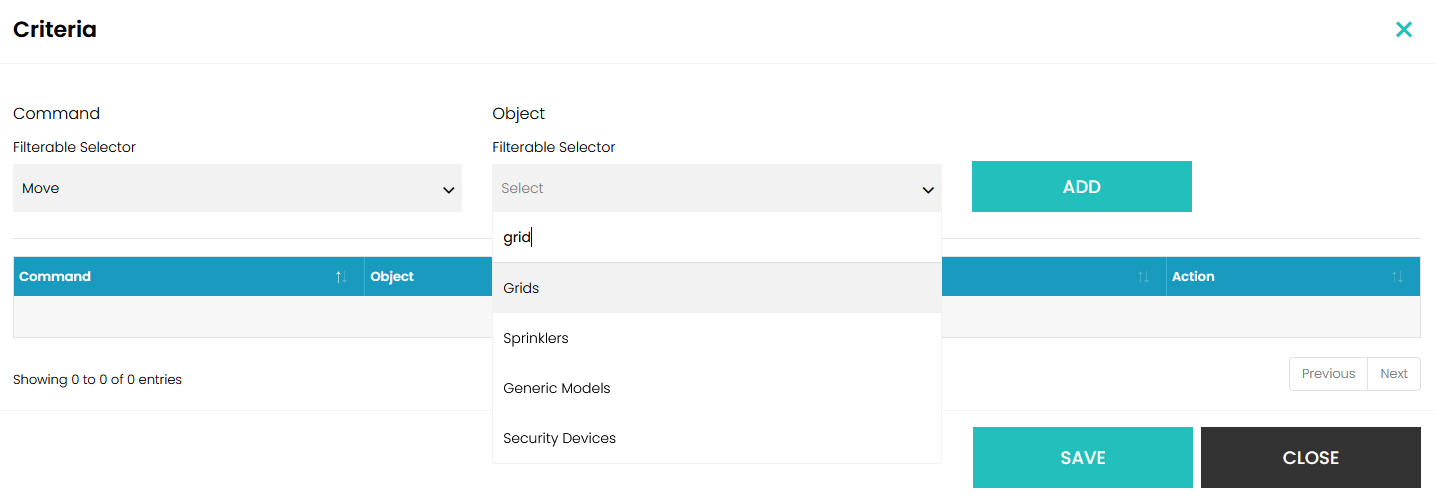
With this rule and criteria definition, we will present a message to the Revit user when performing a move command on a structural grid.
Click 'ADD' to put it in the list of criteria for this rule. When finished, click save to complete the criteria definitions.
Below is the rule form. This is where the action to perform is defined.

After completing the rule definition, switch back to step one on the Ruleset form to make final changes, including name, description and scope if needed.
In the scope selector, choose groups. The Groups selector will appear below. This is a searchable list that pulls from the defined groups for your organization. Choose any number of groups to include and click UPDATE to save it.
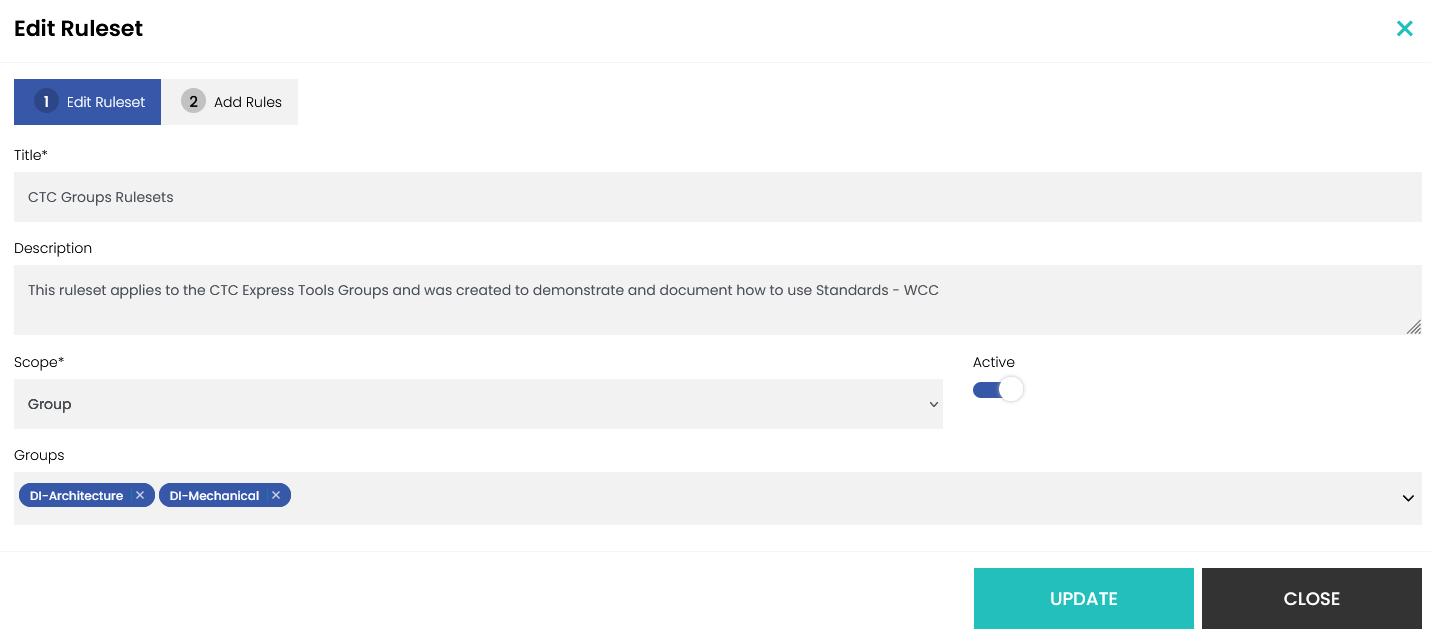
Rules can be edited by clicking their respective 'pencil' icons:
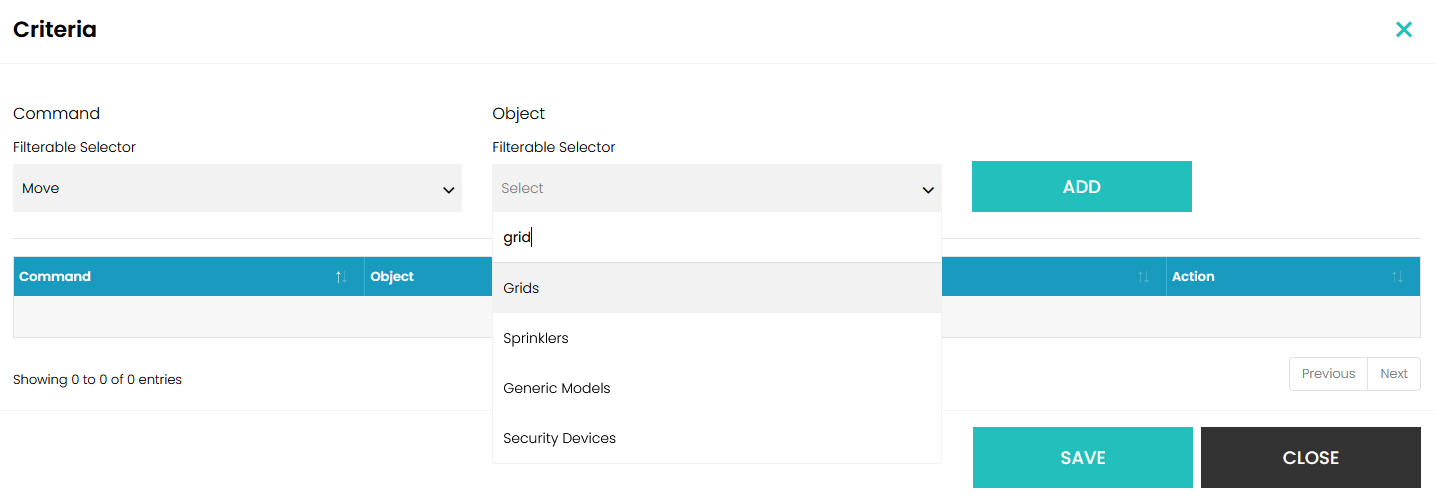
Criteria can be edited by adding or removing items from the criterion:
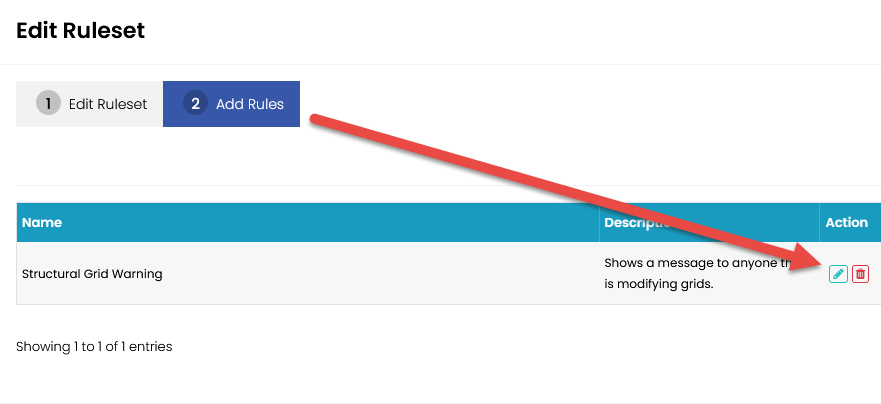
Considerations and Best Practices
- Try not to make conflicting, duplicate or overlapping rules
- Ensure that performance in Revit is maintained. Too many actions or monitored objects can degrade the user experience.
- Use passphrases that are easy to remember but hard to guess.
- Remember that too many interruptions can be counterproductive.
- Ensure that rulesets and rules are managed regularily to prevent unexpected results
- Be cautious when using the swap feature as it has the potential to affect many aspects of the model.
- Test the effects of rulesets as a regular user.
Installing the Addin
The addin can be downloaded from the portal. To install, extract the zip and run the installer.
The installation can also be distributed via script or command line. Refer to the CTC HIVE install guide for installation options.
For Admins
The addin can be used to synchronize data from “Template” models with which to build rule criteria based on objects found in your organizations models.
For Users
Only users with the Standards Admin role and greater will see the application button. For these users, the addin runs silently while checking for rules to enforce.
Definitions
Ruleset - Parent of Rules and Criteria that determines the scope. A ruleset can have many rules but rules can belong to only one ruleset.
Rule - Defines how to apply and what to do if the rule is triggered.
Criteria - Determines what to apply the rule to.
Scope - Defines to whom should the ruleset enforce the rules.
Commands - Actions in Revit that will trigger the rule. Defined in rule criteria.
Objects - Revit elements that will trigger the rule. Defined in rule criteria.
Swap - When object are defined in criteria, rule will exchange the target with the specified object.
Passphrase - A word or words that a Revit user must specify to prevent the rule from being applied in the Revit session.
Project - A defined collection of one or more models that a ruleset scope can be directed to for rules to be applied against. Projects are explained in more detail in this guide.
Standards - Tools in the HIVE platform that aid in the management of quality modeling data for Revit projects and families.
