Table of Contents
Nexus Revit Family Standards
Description
Ally is a collection of tools that are useful to BIM managers for monitoring and maintaining standards adherence for the organization. This system is configured in the nexus Portal and runs pre-defined checks on Revit family content in selected libraries. It can also be customized to include standards as configured by the organization.
The checks are performed on qualifying content in a library. This means that of 1000 items in a library, there may only be 250 items that qualify. The primary qualifiers are:
- families of versions greater than Revit 2020
- families that can exist outside of a Revit project model
- families that have not been automatically upgraded (checks the source version only)
Configuring Family Standards
Parameter Standards
- Include Shared Parameter Use in Automated Rating: if a shared parameter file has been uploaded to nexus, it will be used in this check
- Include Custom Parameter Use in Automated Rating: checks for parameters not typically found in families (such as builtin parameters)
- Include Custom Parameter Naming in Automated Rating: checks that custom parameters meet the established naming rules
- Include Parameter Grouping in Automated Rating: checks that parameter groups follow established rules
File Size
- File Size: set a maximum size for the family file and include it in the rating
Sub-category Standards
- Include Mapping in Automated Rating: check that the mapping used follows established standard
- Include Unused in Automated Rating: check if there are unused sub-categories
Reference Plane Naming
- Reference Plane Naming in Automated Rating: check if the reference planes are named according to established standard
Search Result Culling
- Exclude Public Content with Combined Rating Less than Minimum: content from public libraries rated below this threshold will not be shown in search results
- Exclude Org Content with Combined Rating Less than Minimum: content rated below this threshold will not be shown in search results
Common Standards
See Nexus Common Standards for configuration of common standards (applies to projects and families).
Running Checks
In the list of the organization libraries, check the boxes at the beginning of each library that you wish to have checked. When checked, a green plus button will appear in the actions area at the upper right of the list. Click this button to begin the process.
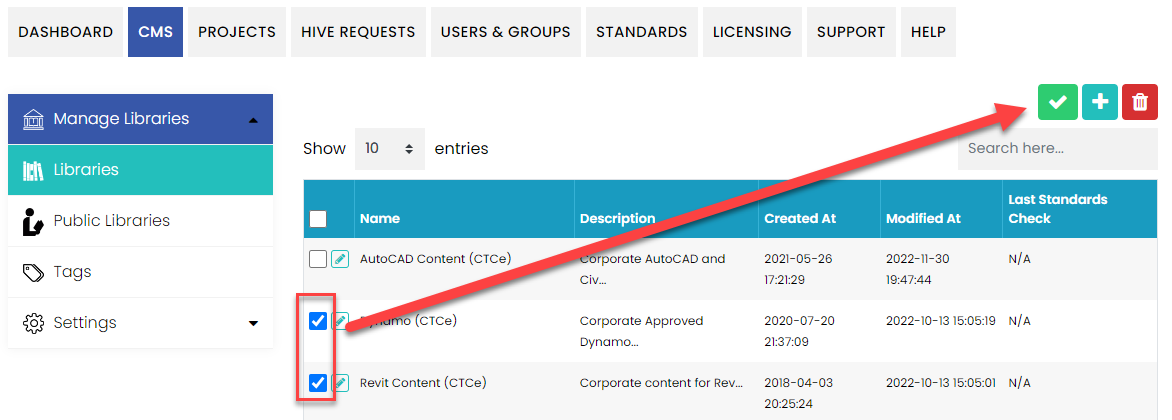
A message will appear stating that a check on the Revit content in the selected libraries will be scheduled. Choose OK to schedule or cancel.
NOTE: The checking process uses Autodesk platforms to run in the background, without user interaction. Each Revit content will be checked for all versions and, depending upon the number of items and service volume, may require several hours complete the run. Because of this, there will not be any status indicating how long it will take or when it will be done. A notification will be sent when complete.
Considerations and Best Practices
- Run the check again if several pieces of content have been updated, however
- Be conservative with the number and frequency of running checks!
- The checks will be performed on all stored versions of the family (2019-up)
- The results of the check and ratings that are stored do not correlate to user ratings
- The check will require quite some time to complete depending on the number of items - consider a trial run on a smaller set of content before choosing several or very large libraries
- The checker will only run once on a content item. For example, if the item is associated with three libraries that have been selected for checking, the check will only be performed one time on that item.
- The checks performed are intended to provide a baseline of quality built from known best practices. In some cases, a manual review is recommended periodically to ensure the results are consistent
Nexus Family Standards Rating Conventions
Properties
- nexus Rating - Average of all ‘Global Review’ scores
- Organization Rating - Average of all ‘Corporate Review’ scores
- FilePath - The path to the Revit family file
- FileName - FamilyName.rfa from file being reviewed
- FamilyType - “Model” or “Annotation”
- Category - Family Category Value
- ReviewDate - Date the Family Check was run in MM/DD/YYYY format
- ReviewNumber - GUID generated at time of Run
Scoring
IdentityData
- Score 5 if URL, Manufacturer and Model values are used
- Score 1 if one of the parameters do not have a value
- Null or no value if family is Annotation or Category is Detail Component, Mass or Profile
DetailLevel
- Score of 0 until all check is completed
- 5 if each detail level has something different showing in plan view
- 3 if Coarse is different from Medium and Fine but Medium and Fine are the same
- 1 if no change is detected for any detail level
- NULL (Empty in Excel) if Family type is Annotation or family category is a Mass or Profile
Detail_Level3D
- Score 5 if Coarse, Medium, and Fine show different levels of detail in the family while in a 3D view
- Solids and model lines should not have the same settings to not show or show at varying levels of detail
- There should be at least one solid or model line that shows and doesn’t show at each detail level
- Solid X doesn’t show at medium and coarse
- Solid Y doesn’t show at Coarse
- Model Line Z shows at all detail levels
- Model Line A doesn’t show at medium and fine
- Score 3 if Medium and Fine are the same but Coarse is different
- Score 1 if all levels show no change in the family
- NULL or no value if Annotation, Profile or Detail Component
VisibilityPlan
- Score 0 until further evaluation
- Score 5 if All Solid Geometry is off in RefLevel Floor Plan or RefLevel Ceiling Plan views and a detail Item, generic annotation, detail lines or filled region is visible in plan view (Ref Level)
- Score 3 if any solid is visible in plan at any detail level, but 2D components also exist in plan… See Optimal rules to determine if 2D content exists in plan
- Score 1 if only solid geometry is visible in plan view at any detail level
- NULL or no score if Annotation, Detail Item, Mass or Profile
VisibilityGeneral
- Score 5 if the family is visible in all views including sections
- Score 1 if geometry is not showing in any of the views
- NULL or no score if Annotation, Detail Item, or Profile
ImportedContent
- Score 5 if no trace of imported content is left behind. (Materials, Sub-Object Styles, etc..)
- Score 1 if: Traces of Imported geometry remains in the model
GeometryFlex
- Score 5 if the geometry in family is constrained
- Solids must have sketch locked to reference planes and non-sketched faces locked to reference planes
- Detail/Model Lines must have ends soft constrained to other linework and position locked to a reference plane
- Detail Items must have sketch locked to reference planes
- Nested model families must follow same rules for internal geometry and have placed instances locked to a single reference plane in X, Y and Z directions
- Nested Detail/Annotation families must follow same rules for internal geometry and have placed instances locked to a single reference plane in X and Y directions
- Any arcs in families may be directly dimensioned
- No geometry should be locked to any geometry other than reference lines or reference planes
- Score 4 if the family should be reviewed by a person
- If any of the ‘Optimal’ criteria is not able to be validated for a specific piece of geometry the related _Comments field should state “MANUAL REVIEW RECOMMENDED: ” and list any element ID of the component that is being questioned.
- If the component is in a nested family, list the name of the nested family
- Score 1 if the family has geometry that is not constrained per rules in Optimal settings
- If Action required is used the related _Comments field should state “MANUAL REVIEW REQUIRED: ” and list any element ID of the component that is being questioned.
- If the component is in a nested family, it will list the name of the nested family
- NULL or no score if Family_Type is Annotation Symbol
TypeFlex
- Score 5 if No error show when loading a family into a project and family is generating all available types without error
- Score 1 if Errors appear when loading or if when the type is changed the model flexes with errors
HostFlex
- Score 5 if family is able to be placed in host and host can flex 30% larger and smaller with no warnings
- Score 1 if optimal rules are not met
- Null or no score if Family is un-hosted or is line based, Annotation, Profile or Detail component
MEPConnectors
- Score 5 if connections exist in the family
- Score 1 if ‘Category’ is MEP related based on discipline association settings but no connectors exist in family
- Null or no score if ‘Category’ is not MEP related based on discipline association settings and no connectors exist in family
MEPConnectorDescriptions
- Score 5 if (a) Connector Description field is populated and linked to a parameter in the family
- Score 4 if description is not populated
- Score 3 if Description is populated but no parameter is linked
- Score 1 if Description is not populated and no parameter is linked
- Null or empty value if ‘Category’ is not MEP related based on discipline association settings
MEPConnectorMapping
- Score 5 if all linkable Connector parameters are linked to parameters in the main family
- Score 4 if:
- not all the important parameters are linked to parameters in the family
- Important connector parameters are parameters not in the ‘Identity Data’ group in the connector properties
- Currently Utility and Connector Description are the only parameters in the Identity Data group
- In related _Comments, “Action Recommended: “ and List element ID values for each connector where action is recommended
- Score 3 if Important parameters are linked to parameters in the family
- Important connector parameters are parameters not in the ‘Identity Data’ group in the connector properties
- Currently Utility and Connector Description are the only parameters in the Identity Data group
- Score 1 if no connector parameters are linked to parameters in the family
- Null or empty if ‘Category’ is not MEP related based on discipline association settings
MEPConnectorDirection
- Null or empty if ‘Category’ is not MEP related based on discipline association settings and no connectors exist in the family
- Also NULL if all connectors in the family are electrical connectors
- Score 5 if Duct, Pipe, Conduit or Cable Tray connectors have the arrow (Connector Direction) pointing away from the solid on which they are hosted
- Score 1 if Value 5 and NULL rules are not met
MEPConnectorLinking
- Null or empty if ‘Category’ is not MEP related based on discipline association settings
- Score 5 if the system type is set to “Global” or “Fitting” and there is more than one connector in the family of the matching system type, then there is a link between 2 connectors of the type fitting or of the type global
- Score 3 if connectors are linked but are not of type fitting or global
- Score 1 if more than one connector of type fitting or global exists but there is no link
MaterialApplication
- Score 5 if all solid geometry has the ‘Material’ parameter linked to a material parameter in the family and material is not ‘By Category’
- Score 4 if all solid geometry has the ‘Material’ parameter linked to a material parameter in the family and any material is ‘By Category’
- Score 3 if any solid geometry has material assigned but not linked to a parameter
- Score 1 if any geometry doesn’t have a material assigned to it and is not linked to a parameter
- Null or empty if FamilyType is Annotation, Profile or Detail Component
- Score 1 If Structural Material value exists and is NOT filled with a non-‘Default’ Material
- Null or empty If Structural Material Value does not exist or is not using Structural Categories
MaterialPhysicalProperties For Categories Structural Columns, Structural Framing, Structural Foundations, Structural Connections,
- Score 5 If all materials referenced by types in the family have physical properties
- Score 3 If more than 50% of materials referenced by types in the family have physical properties
- Score 1 If no materials referenced by types in the family do not have physical properties
- Null or empty if family is not using Structural Categories
MaterialThermalProperties For categories Doors, Windows, Curtain Wall components and Structural elements:
- Score 5 If all materials referenced by types in the family have thermal properties
- Score 3 If more than 50% of materials referenced by types in the family have thermal properties
- Score 1 If no materials referenced by types in the family do not have thermal properties
- Null or empty if family is not using Arch Categories Categories
TypeCatalogUsage
- Null or empty if FamilyType is Annotation
- Score 5 if a type catalog exists in the same directory as the family and the family has fewer than 2 types OR (no type catalog exists AND the number of types in the family is equal to or fewer than 5)
- Score 4 if a type catalog exists, but the types in the family are the same name as the types in the type catalog
- Score 3 if the number of family types in the family is equal to or fewer than 10 and no type catalog exists
- Score 2 if the number of family types is equal to or fewer than 15 and no type catalog exists
- Score 1 if the number of types is greater than 15 and no type catalog exists
ClassificationNumber (previously OmniClassNumber)
- Null or empty if FamilyType is Annotation
- If FamilyCategory is Detail Items or Mass:
- Score 5 if NULL Rules do not apply and Classification Number has value
- Score 1 if NULL Rules do not apply and Classificiation Number has no value
AssemblyCode
- Null or empty if FamilyType is Annotation
- If FamilyCategory is Profile, Detail Items or Mass:
- Score 5 if NULL Rules do not apply and OmniClass Number has value
- Score 1 if NULL Rules do not apply and OmniClass Number has no value
Warnings
- Score 5 if no warnings are found in the family
- Score 1 if any warnings are found in the family
Corporate Review Information
MasterSharedParamater
- Score 0 at start until one of the following values update it
- Score 5 if the Shared Parameter is found in the Master shared parameter files and
- Shared parameter name matches
- Shared parameter GUID matches
- Shared parameter data type matches
- Score 3 if:
- the parameter is a family parameter (not a shared parameter) and
- the parameter name is not found in the Master shared parameter file
- Score 1 if a parameter is a Shared Parameter and is NOT from the master list
- Null or no value if Family type is Annotation or Family Category is Profile
CustomParameter
- Score 5 if the parameter:
- Is a Family parameter
- Does not use any of the values found in the invalid name parts list on the Name Rules tab in Options
- Is grouped properly per the valid groups tab in Options
- Is prefixed with a valid name part
- Is group in the ‘Other’ parameter group
- Score 4 if the parameter
- Is a family parameter
- Does not use values found on the Invalid Name Parts
- Is Grouped in ‘Other’ parameter group
- Score 3 if the parameter:
- Is a Family parameter
- Does not contain any of the values found in the invalid name parts list on the Name Rules tab in Options
- -OR-
- Is not grouped properly per the valid groups tab in Options and is not prefixed with a valid name part
- Is prefixed with a valid name part and is not Grouped in the ‘Other’ parameter group
- Score 1 if Parameter
- Is a shared parameter but is not found in the Master shared parameter file
- Is a shared or family parameter and a similar parameter exists in the master list but one of the following conditions apply
- Same Name / different GUID
- Same GUID / Different name
- Same Name / Different Data Type
- Is a shared or family parameter and contains any of the values found in the invalid name parts list on the
Name Rules tab in Options
- Null or no value if Family type is Annotation or Family Category is Profile
ParameterGrouping
- Score 5 if all parameters are grouped appropriately and appropriate groupings determined by the settings on the Valid Groups tab in options
- Score 1 if parameters are not group appropriately per settings in Valid Groups tab in options
FileSize (KB)
- Score 5 File Size less than or equal too setting by category
- Score 1 file size is greater than setting
SubcategoryStandard
- Score 5 If no sub-categories exist in families not available from the Sub-Categories Settings and no custom subcategories are empty/unused (Company Specific)
- Score 3 if no sub-categories exist in families not available from the Sub-Categories Settings but at least one custom subcategories is empty/unused
- Score 1 Sub-Category is custom (Not built in) and is not in the Sub-Categories Settings list
SubcategoryUnused
- Score 5 if Each custom Sub-Category has geometry assigned
- Score 1 if Sub-Category is custom (Not built in), not listed in the Sub-Categories Settings list and has no geometry assigned
ApprovedParameter
- Score 5 if more than 50% of custom parameters match shared parameters or if there are no custom parameters
- Score 3 if more than 0, but less than or equal to 50% of custom parameters match shared parameters
- Score 1 if custom parameters exist and no parameters match the shared parameter file
- Null or no value if:
- Family_Type = Annotation
- Family Category = Profile
ParameterName
- Score 5 if
- parameter name has no special characters: + ‐ / \ * ( ) “ ‘ < > | ^ $ { } [ ],
- Has no other parts from the ‘Invalid name parts’ list
- Score 1 if any of the above rules are broken
Preview
- Score 5 if family preview settings match nexus Preview Generator settings
- Score 1 if any of the above rules are not met
- Score NA if family is not sourced from nexus
ReferencePlaneName
- Score 5 if every reference plane has a value in the name parameter
- Score 4 if less than 25% of the reference planes are not named
- Element ID of unnamed reference planes recorded in related comments field
- Score 3 if less than 50% of the reference planes are not named
- Element ID of unnamed reference planes recorded in related comments field
- Score 1 if greater than 25% of the reference planes are not named
- Element ID of unnamed reference planes recorded in related comments field
- Null or no value if FamilyType is Annotation
Related Guides
Organizational Settings
On the Portal, log in as a user with CMS admin role or higher. Under the CMS area, find Settings → Organization on the left navigation drawer.
- [✔] Notify if a software update is available – globally disable update notifications for the organization user with roles less than CMS Admin
- [✔] Enable content requests – determines whether the content request system is available to any users from the CMS application
- Requests URL - if the link to content requests is enabled, specifying a URL here to an alternative content request system will direct users to it from within the CMS application. A blank value directs users to the default request system.
- Cache and Logs – the paths set here determine where temporarily stored content and logs should be kept and how old items should be before automatic clean-up
Library Settings:
- [✔] Allow sharing invitations to other organizations – uncheck this to disable external invites for all users
- [✔] Allow public libraries – uncheck to disable public library creation for all users
- [✔] Auto filter for active design app version - only show Revit content that can be used by the currently being used version of Revit
- [_] Auto update search results to match design app - when switching between design applications, perform the same search again but filter by the current version
- [✔] Send an email notification when an external user is invited to a library - external users will be notified by email that they have been granted access
Content Settings:
- [✔] Allow contributor comments and ratings – uncheck to disable the review system
- [✔] Allow contributors to assign tags - enable users with contributor roles to tag content with existing tags
- [✔] Allow cloud content caching – uncheck to disable the upload of files for the content
- [✔] Prefer cloud content – always attempt to download files from the cloud before using local paths
- [✔] Allow downloads – uncheck to prevent users from directly downloading content files
- [✔] Allow clear content – uncheck to prevent users from clearing their content cache in the CMS interface
- [_] Disable Automatic Preview Generation - when processing, force the default windows preview image to be used
- [_] Use Existing Preview - if it exists and is defined in a family, use this instead.
- [_] Suppress security dialog on AutoCAD content loading
Once the options here are saved, the new settings will take effect the next time each user starts the CMS application.
User Settings
These settings are applied as defaults for users that have not yet logged in to the CMS application.
- Log Frequency - Determines the amount of detail that will be logged to the user workstation while running the CMS application
- Number of items to display per page - when presenting items found in the CMS, how many should be shown before the 'Load More' button is shown (lower number improves performance). The recommended value is 25.
- [_] Enlarge preview on mouse hover 150% []============ 300% - If enabled, controls the size of the enlargement when the mouse is over the preview image
- [✔] Notify if update is available on login - when a user logs in to the CMS, determines whether a message notifying them of an update should be presented
- [✔] Display type selector dialog when loading Revit family - allow a user to select one or more types when using Revit content from the CMS
- [✔] Display view selector dialog when loading Revit sheets - allow a user to select one or more drafting views when using Revit sheets from the CMS
- Preview Image Size in Pixels - how large the “thumbnail” is when presented in the item lists